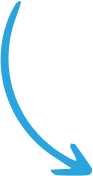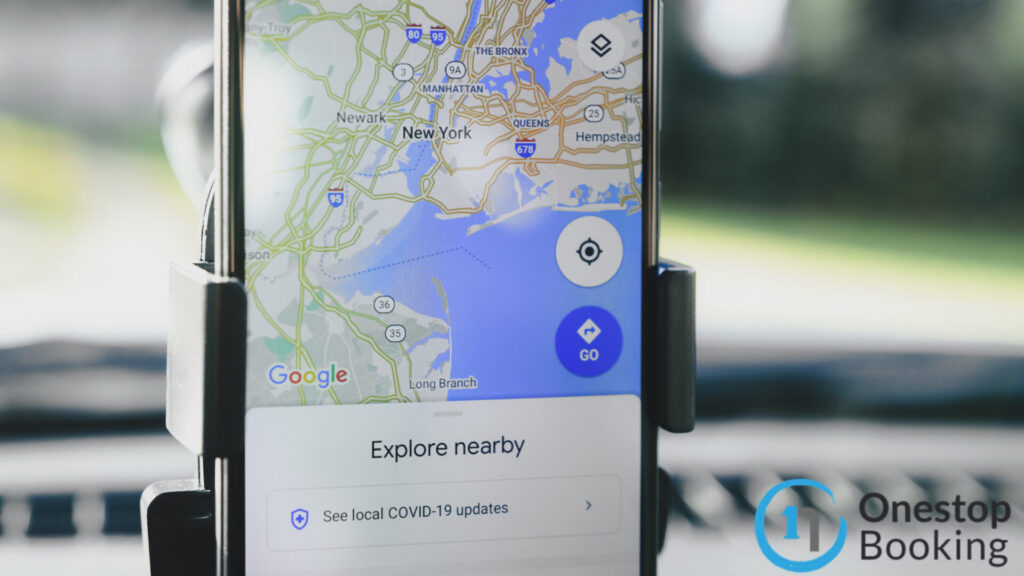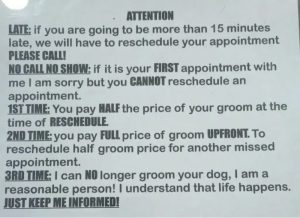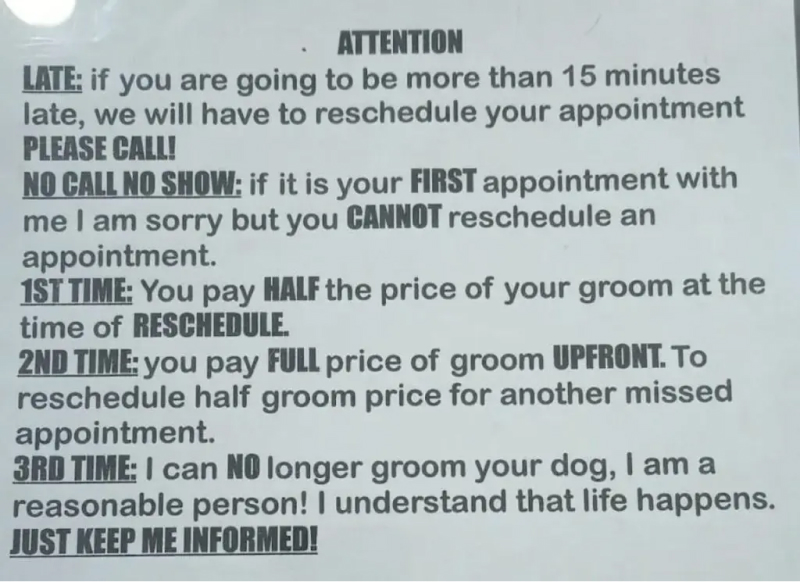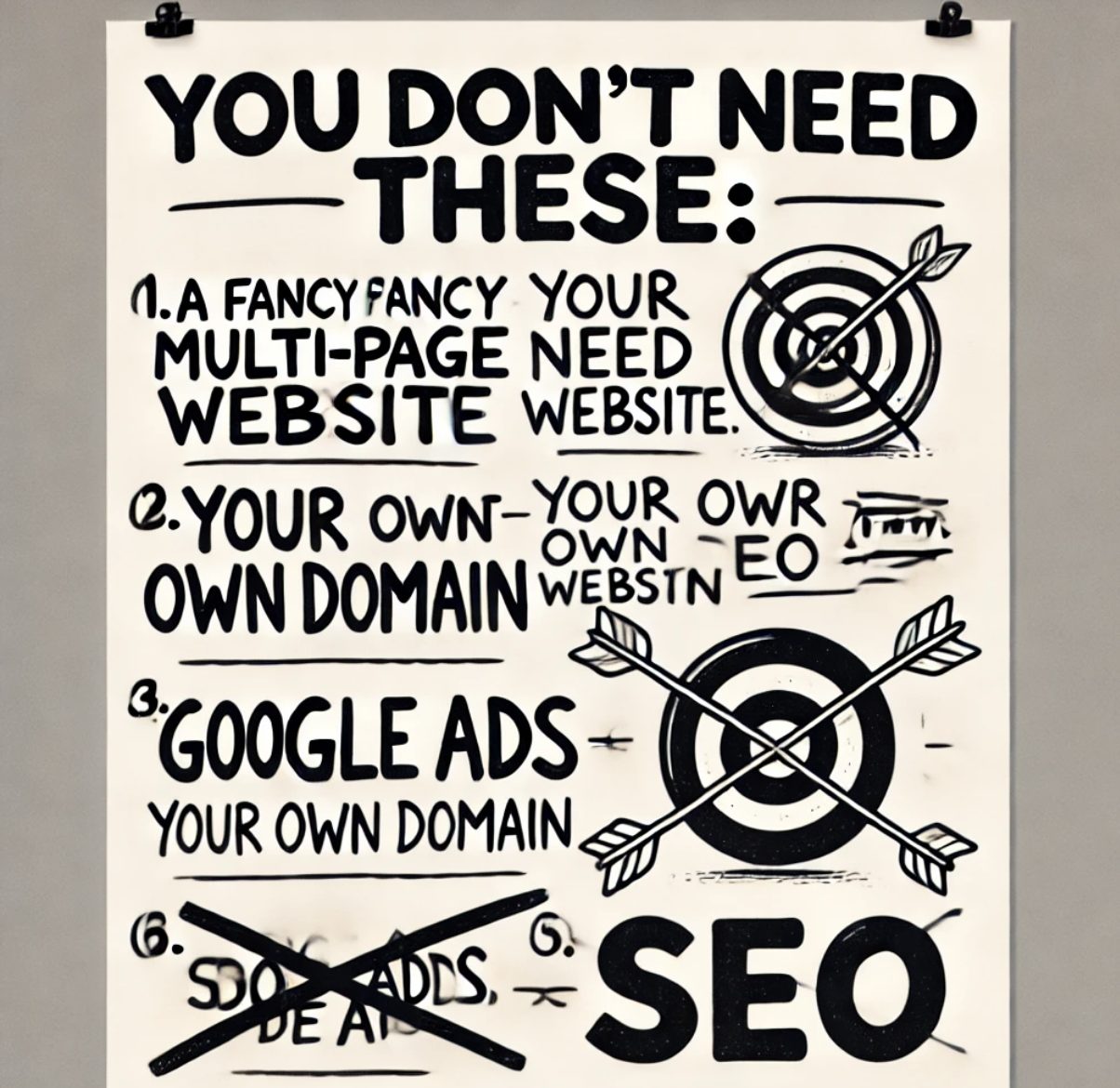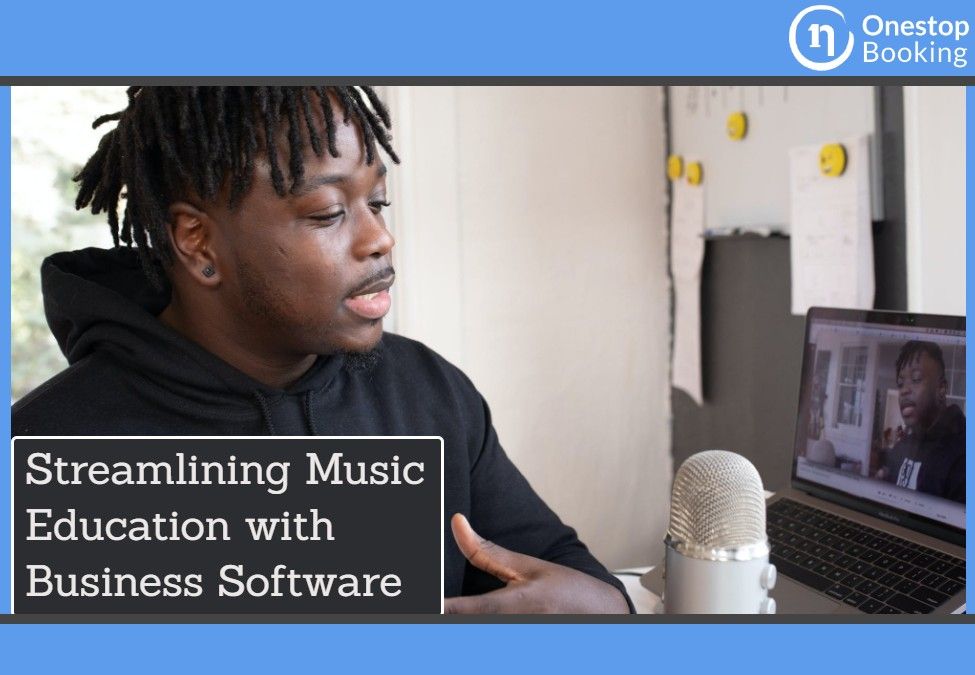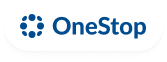Google My Business is a crucial tool that businesses can use to market their storefront services. Read on as we discuss Google My Business and how to add a business location to Google Maps.
How can Business Owners use Google My Business?
As a business owner, you can use this tool to:
- Become visible on Google Maps
- Amend your business profile data on Google
- Engage with both existing and potential customers via Google Reviews
- Facilitate customer reservations at your premises
- Manage data shared on Google Maps listing and Google search engine from a collective dashboard.
The data you give to Google includes:
- Your business name
- Business phone number
- Address
- Products and services that you offer
Apart from sharing your business information, small business owners can leverage Google My Business (GMB) to:
- Find information on how potential customers find and engage with the business.
- Share essential promotions and offers with customers.
- View customer reviews and respond accordingly.
Importance of Google My Business listing
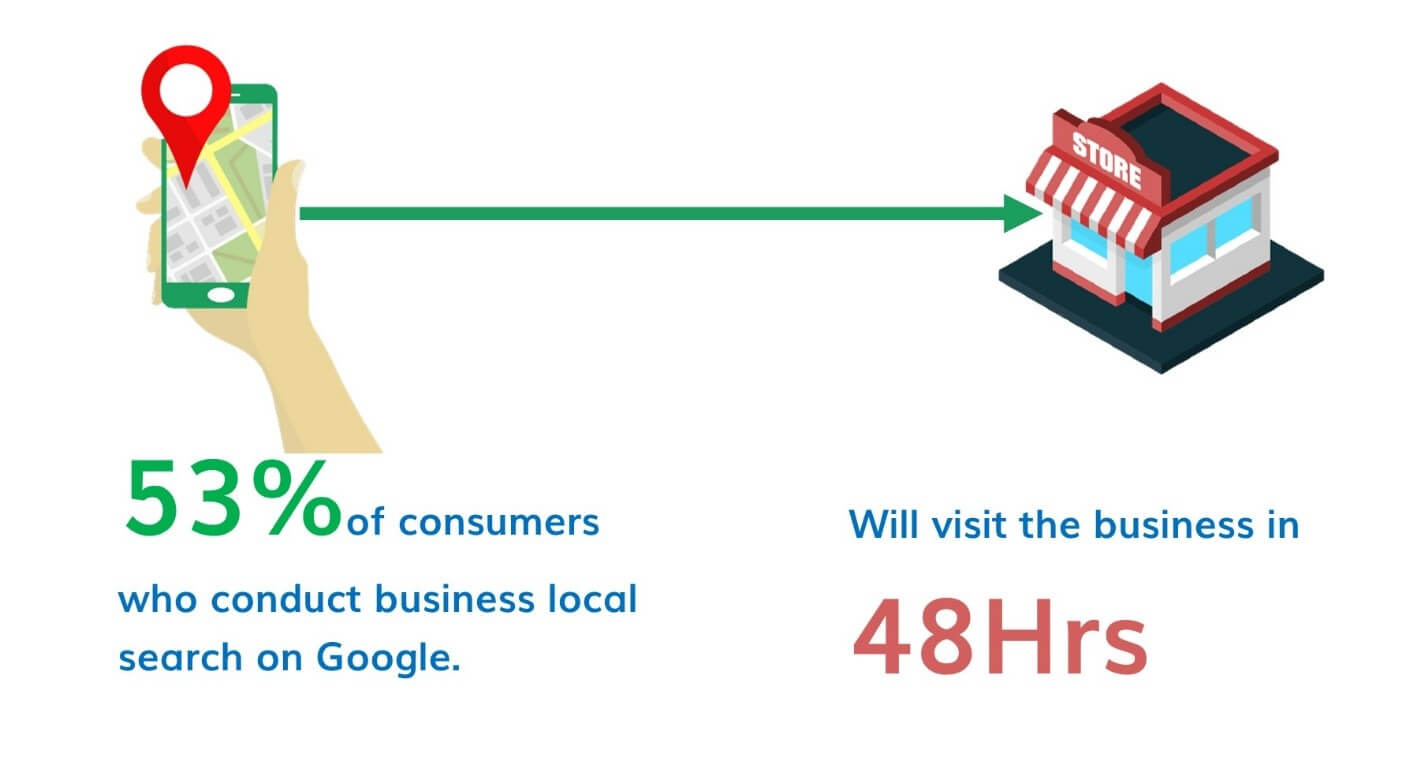
Studies suggest that up to 53% of consumers who conduct business local search on Google will visit the facility within 48 hours. Further, more than half of the individuals who search local enterprises are highly likely to convert to customers. You can maximize Google My Business to increase the visibility of your enterprise and attract more customers. Here are some of the advantages of GMB to your business.
· Improves Website Ranking
Google My Business is Crucial for local SEO. It displays your business listing in local search bar results for specific questions about your services and products. Small business owners can benefit from the fact that local search results appear in the three-pack even for extensive search volumes.
· Manage, Display, and Acknowledge Reviews
User reviews are fast becoming some of the most crucial components of Google My Business listings. Recently, Google initiated a local guides recruitment drive that involves rewarding individuals who review and rate local businesses.
Positive and excellent quality reviews from your consumers enhance the visibility and reputation of your business. Having a good business reputation is one of the most effective methods for convincing potential customers to check out your new location.
· Regulate Your Data and Service Offering
Leverage Google My Business to add essential data on your business in the local search index on Google. GMB also provides various extra tools to help you reach a wider audience and inform your potential customers. For instance, you can include data such as accepted payment modes, menus, product lists, and prices. You can even add interactive elements like reviews and photos. To improve the customer experience, you can include special offers and coupons for visitors on your website.
· Learn Your Customers
The Google My Business program incorporates extensive analytics data that allows local businesses to understand their consumers. For instance, you can figure out the source of traffic on your site on Google Maps. This information is essential, and you can use it to target new consumers within the area. You can even focus on attracting potential customers from a new location as your business evolves.
Adding Your Business to Google Maps
Has your business been in existence for some time now? Then it could already be listed on Google Maps. If this is the case, you may want to claim it. Let us discuss how to include a new business page to Google Maps first.

Go to Google My Business and click Sign in. While having a Gmail account may not be necessary for this process, you should have a Google account to access Google products. In case your business is listed already, then head straight to “Manage now” and type your business name. If it shows up in the list, this could suggest that it already exists. Here, you can claim it. If your business is not yet listed, then add your business name and click to set up a business with the name that appears.
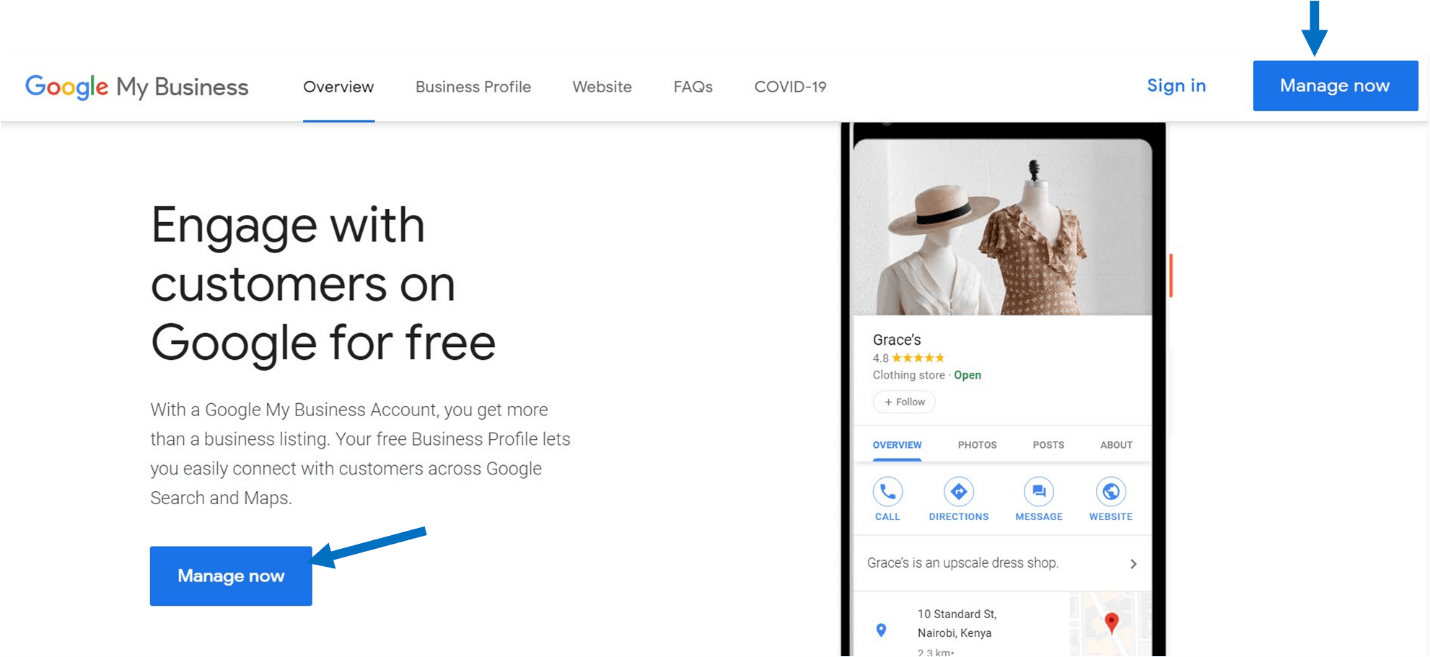
Validate Your Business Name
Confirm that your business name appears as it does on your website, LinkedIn, and all your social media platforms.
Google My Business Categories
Here, choose a suitable Google My Business Category. In this case, the main category should be where your business covers. Choose the primary category, and wait until your account is configured to add sub-categories.
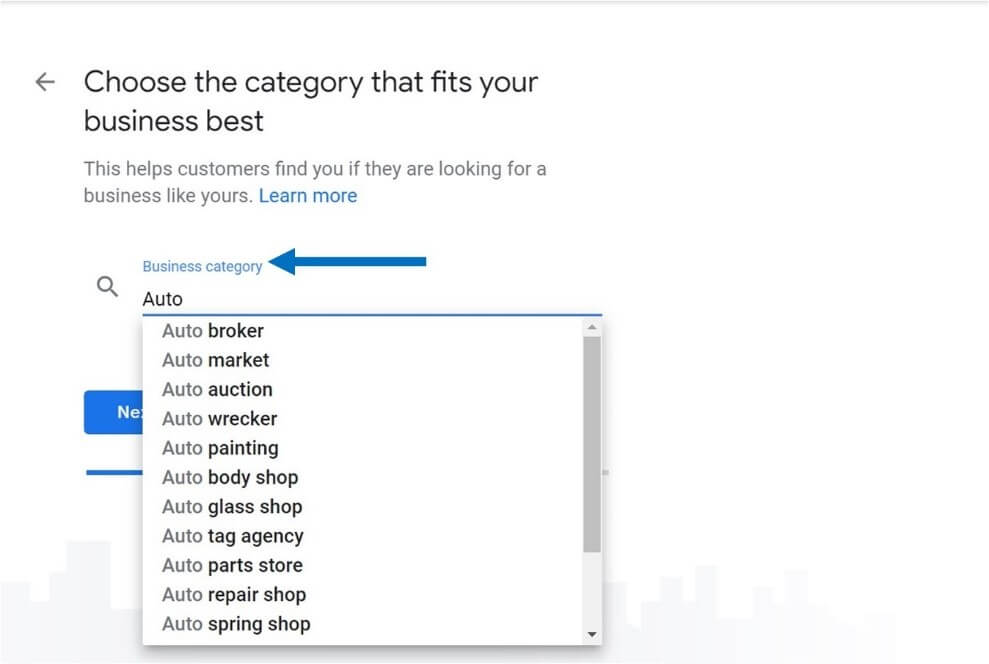
Include Your Business Services
Enter services that your business offers. You can select from the services that Google suggests, and add up customized services.
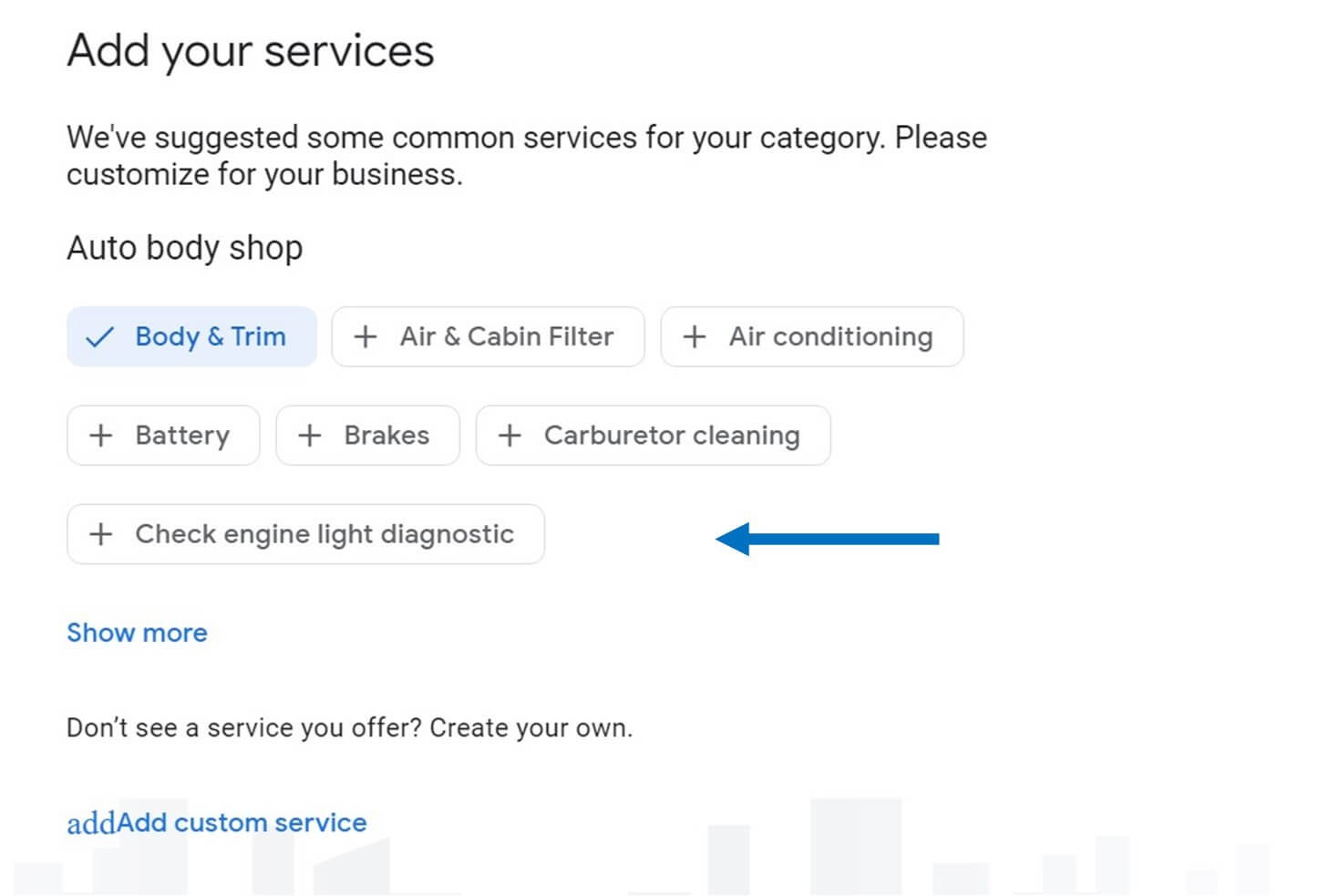
Include Your Google My Business Location
Your business needs a suitable physical address where your potential customers can drop by. So critical is this option such that enterprises without a physical location will not appear on Google Maps.
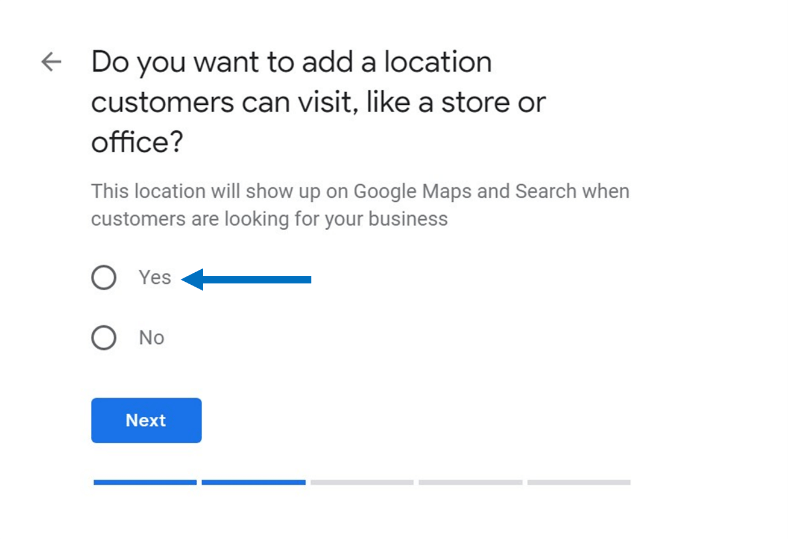
Include Your Business Address
Add your business address and ensure it appears as it does on your website. Use the same address, in the same format, every time you reference your business address on online platforms. Doing so avoids confusion and maintains consistency.
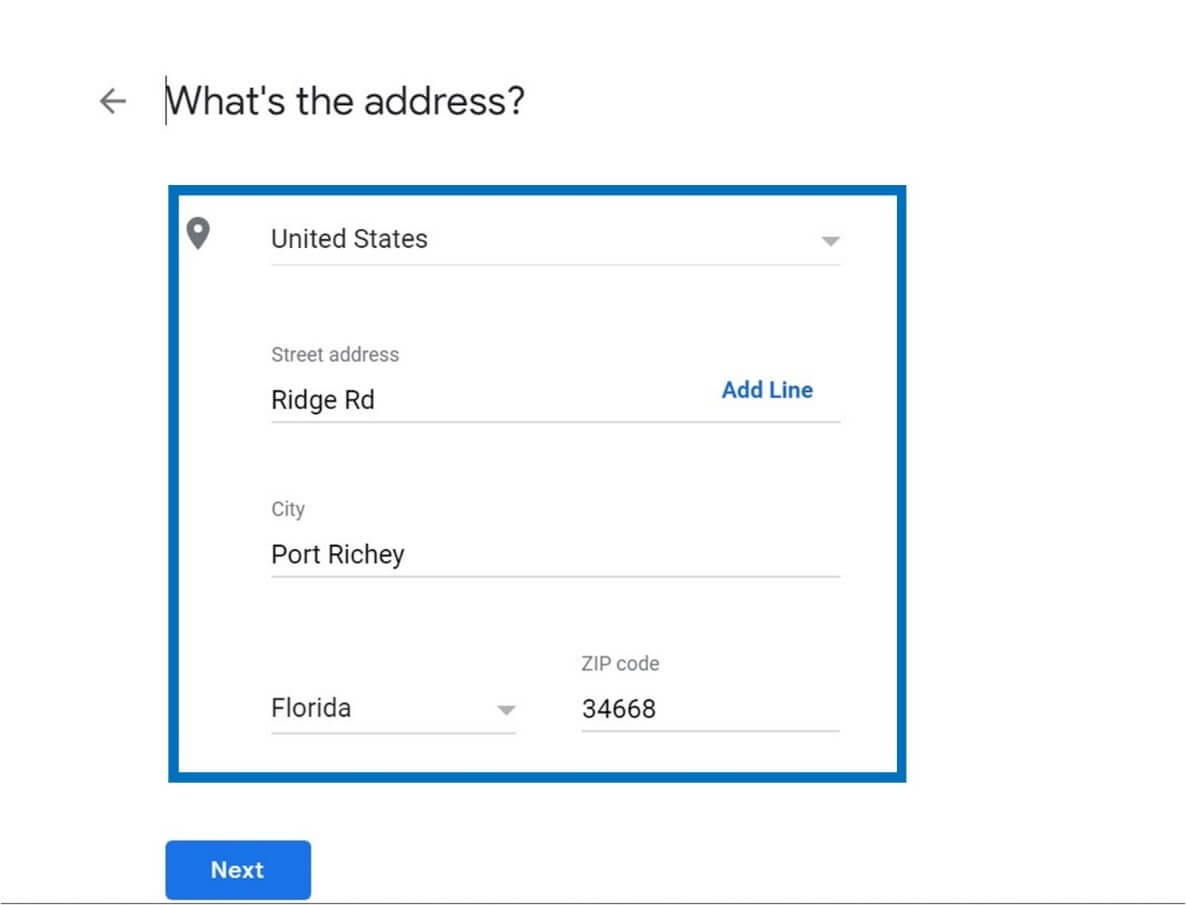
Add Locations that Your Business Serves
If your business serves different locations, define them in this section. Include areas that your business serves at a country, state, and city level.
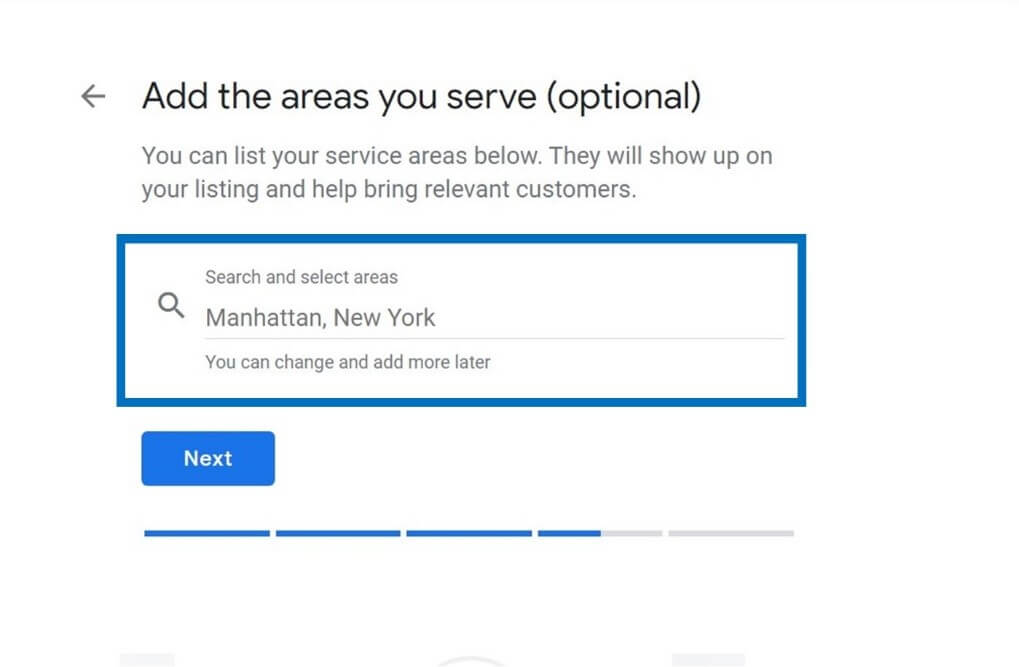
Add Contact Details of Your Business
Enter the contact number of your Google My Business. If you do not have a local number, you may want to create one. If you have a website address, include it here too.
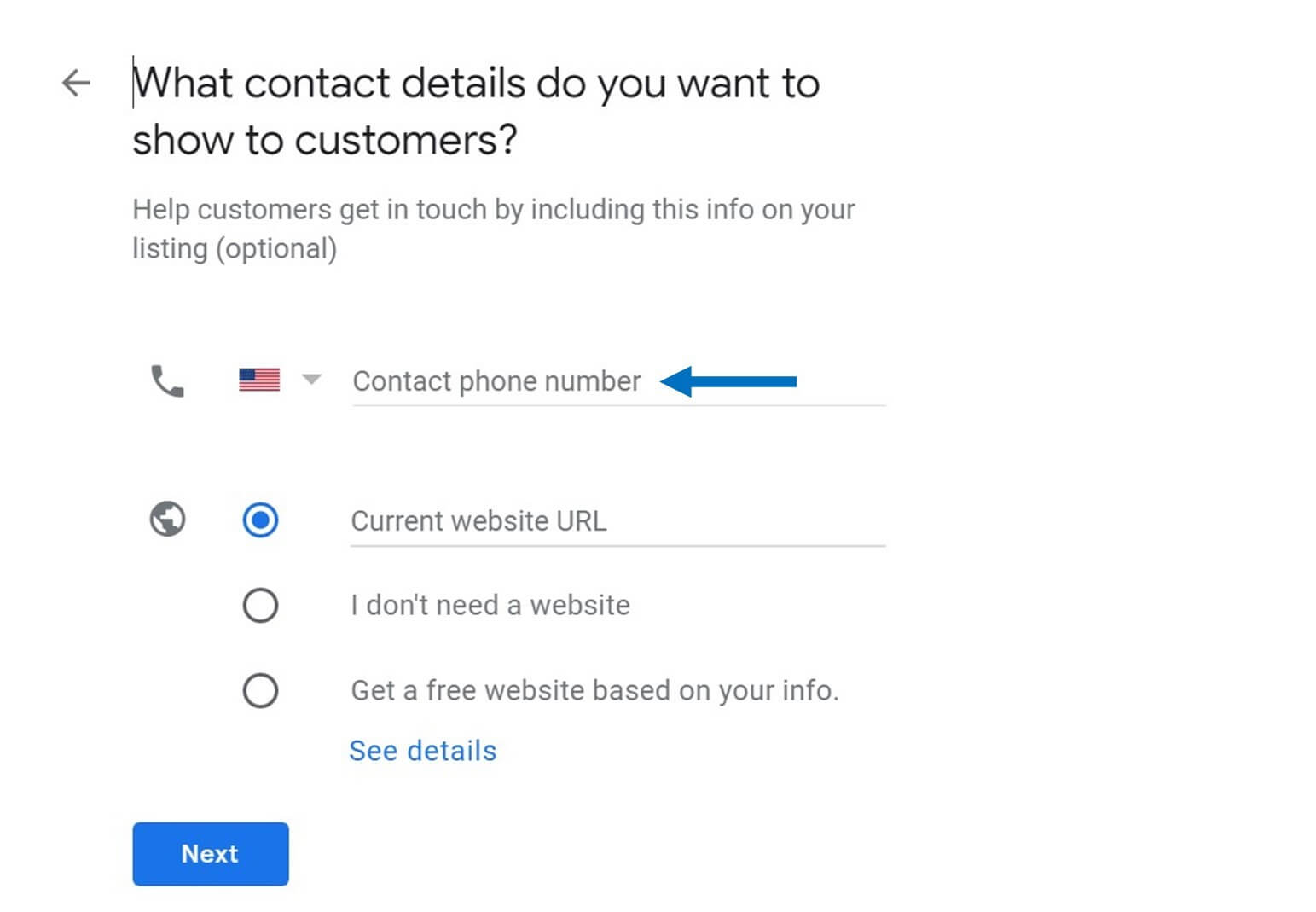
Complete and Regulate Your Google My Business Listing
Now click the “Finish” option. Doing so helps you save your listing.
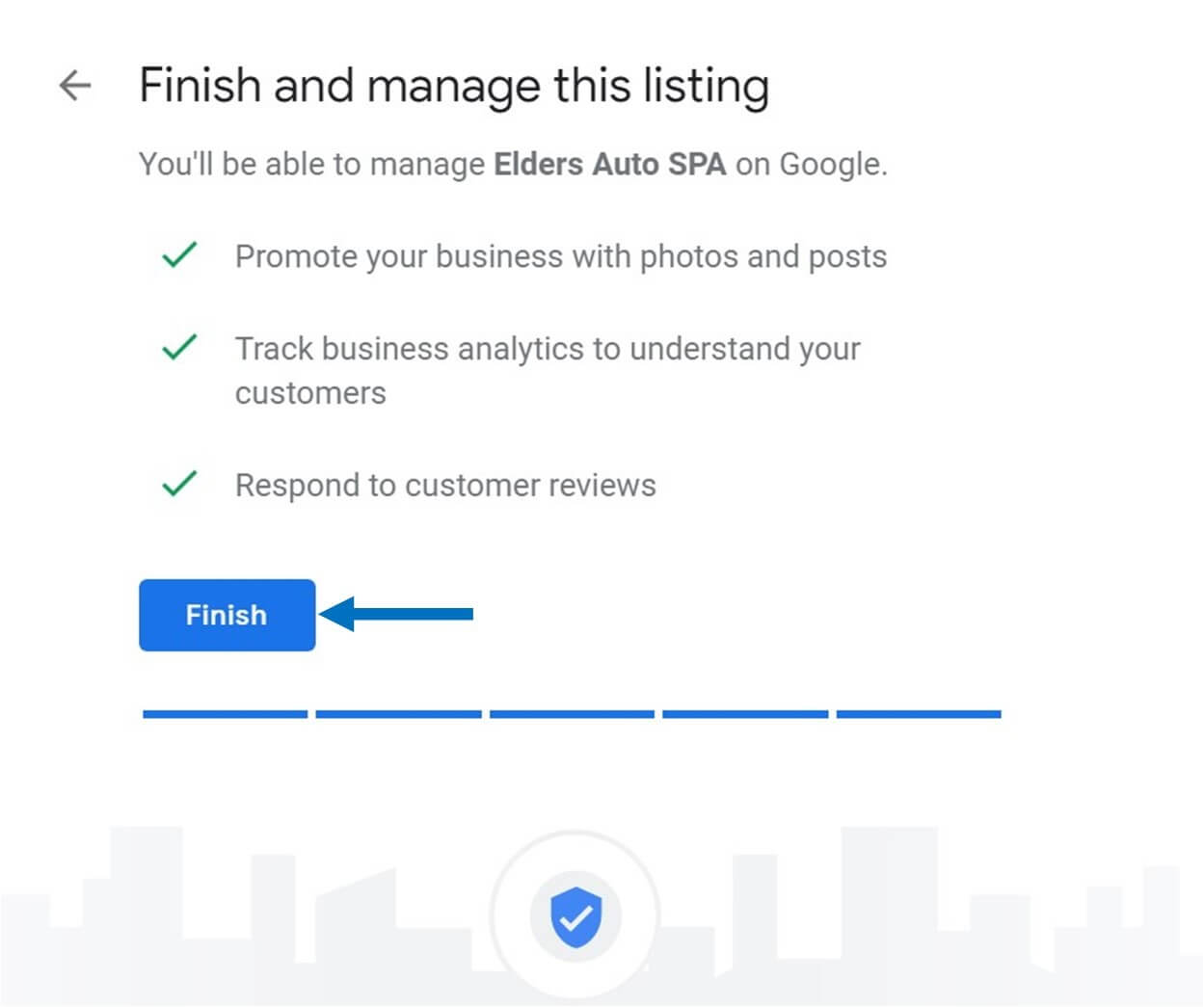
Google My Business Dashboard
Completing your listing allows you to access your Google My Business Dashboard. Here, you can add your business details such as opening hours, business description, photos or images, and sub-categories that your business covers. You may want to check out other Google My Business Dashboard features like AdWords Express, reviews, and insights. With these features, your business can interact with customers, advertise, and build a presence in your business society.
Verify Your Business on Google
After completing the configuration process, Google will guide you through the verification procedure. Completing the verification process gives you access to your business listing, giving you exclusive rights to take charge of your business listing.
Mail verification of your business is a popular but sluggish method that can take between one and two weeks. You can choose other business verification methods like phone calls, email, and Google Search Console. However, these are often unavailable. If there is a phone symbol or phone verification method, you may want to choose it because it is swift. Here are the different verification methods you can use in detail.
· Verification by Mail
This method involves validating your business via the mail. You will receive a postcard from Google, complete with a verification code. Here is how to go about the process.
- Click on a business listing and proceed to click “Verify Now” in your Google My Business account.
- Assess the postcard request screen to ensure the address is correct. You can process your postcard requisition via the Google My Business app by tapping Send postcard option.
- Click “I don’t have a code” to complete your postcard requisition.
Google My Business will send you an email to confirm your postcard bearing the verification PIN is under processing.
Be patient because the postcard will arrive after approximately two weeks, as we have mentioned before. Avoid changing any information during the waiting period because it will drag the verification process further.
Once the code arrives, you can launch the Google My Business account, click the business location you want to validate, and click “Verify location.”
Your code will have five digits. Enter them, and click submit to complete the process.
· Business Verification by Phone
You can receive the verification code via your phone if the option is available after clicking “Verify Now” option. You will receive a phone call via your phone and need to listen carefully for a code from the automated voice system. Now enter your code in the code section. If you are using the app, all you will have to do is tap the “Call me now” option and type the code you receive from the automated voice structure.
· Business Verification through Email
After picking a particular business and tapping verify now, select the email option as your preferred verification method.
You will receive an email in your inbox with a code that you can feed in the Google My Business dashboard.
Click the “Verify” button in your email message. This process also works well for people using the Google My Business app.
· Instant Business Verification
If you are already using Google Search Console for your business, you could pass for instant verification. Ensure the email linked to the Google My Business account matches the one you used to validate your listing on Search Console. Remember, not all businesses on Google Search Console qualify for instant validation. You may want to use the mail method if instant verification fails.
Multiple Locations on Google My Business
Adding multiple business locations one by one can be tedious. If you are managing ten or more locations you can do so easily with the Google My Business Bulk Location Management Tool. Launch the GMB Locations page from where you can create a bulk upload spreadsheet. All the business locations should meet various quality standards that include:
- The business should have in-person contact with consumers during the specified hours.
- You cannot enter locations that are not yet launched or are under construction.
- The business should be accessible by the public.
- You have to be an approved marketing official for the business or the owner.
- All the locations must have the same name unless the establishment’s actual world description is different for all locations.
- Use the same name as indicated in your offline business marketing components like signage.
- If locations offer the same service, then they should fit in the same category.
You can use your personal Gmail account to get started with this process. However, experts opine that creating a new account with an email that displays your business domain is ideal. Using your business domain minimizes the steps and time you need to finalize the certification process.
Including Descriptions to Google Business
Your business description is a 750 character summary that appears once users click to search your local business or evaluates your business Google listing through a mobile device or computer. It shows up below or alongside your online Google ratings and reviews. It can also appear in your review snippets or algorithmically picked quotes from local guides and other Google users. Review snippets provide data on the common keywords reviewers on your page use.
To start adding your GMB descriptions, you need to:
- Sign in to your Google account.
- Find the Add description option on your homepage. You can also click click your Info tab on the right-hand side and find the category where you can induce your business description
- Type your business description before clicking apply.
Here are some Google guidelines you should stick to when writing your business description.
- Avoid spamming it. Use it as a business pitching method. Focus on details about your business and avoid any information about sales, prices, or promotions.
- Provide authentic and honest information and focus on useful and relevant content that helps potential customers understand your business. Avoid HTML code or URL links and do not add more than 750 characters in your description category.
Adding Videos and Photos to Google My Business
Your Google My Business videos and photos attract potential customers and help them make crucial purchasing decisions. Remember, images are the first impression potential customers get of your business. They can either attract or chase customers away from your business. Studies suggest that up to 24% of people use images to decide the authenticity of a business in local search.
You can begin adding images via your Google My Business app or account on your PC once your business is verified. Regardless of the option you use, you will need to click the menu and pick the Photos category.
From here, you can choose your preferred video or photo that meets the following format and size criteria.
- Images should be approximately 720 x 720 pixels in dimension. They should either be in PNG or JPG file format.
- Images should be shot and displayed in a properly lit area. You cannot use image filters or alter photos significantly.
- Ensure image file sizes are between 10KB and 5MB
Apart from general business photos, you can allocate two images as the profile and cover photos. Profile photos help potential customers identify your business on Google. Cover photos, on the other hand, display the personality of your page.
After ensuring that your video or image meets the above guidelines, click on the blue “+” option to start adding them to your page.
Getting Locations to Appear in the Local 3 Pack
To have your business appear in the local pack, you need to claim your Google business listing. Leverage Google My Business to manage your data. Next, you should focus of optimization of your reviews. Reviews should have at least four stars to appear in the Local 3 Pack. Still, this is not enough to give you aggregate ratings. Try to:
- Have a consistent flow of positive reviews. Recent reviews are more effective
- Have a large number of overall reviews. Positive reviews not only help potential customers trust your business, but your business will also rank for longtail keywords depending on the context of the reviews.
- Are you struggling to put your business in the Local 3 Pack? Here is what you can do to figure out the status of the GMB listing.
- Use your real business name and avoid stuffing it with your city name or keywords.
- Correct possible errors in your information and delete duplicate listings
- Include detailed information when adding your business information. Include your service area, Website URL, phone number, business name, map location, category, and operating hours.
- Avoid toll-free numbers and use local ones instead.
- Avoid differences in the way you write your address. Maintain one method of spelling it.
- Compose an irresistible and original copy of your Google My Business description
- Upload high-quality professional photos to make your listing more attention-grabbing
- Try to respond to all your customer reviews on Google.
- Ensure the information you include on Google My Business is complete, correct, and up to date
Take Away
- Claiming your business listings and updating them regularly on GMB attracts numerous positive ratings and reviews. Potential customers will trust you more. You also increase the chances of having your business rank top on local search and appearing in the Google Maps Local 3 Pack.
- Businesses today are moving away from the ordinary way of running their operations and adopting modern techniques to attract more customers and increase productivity.
Having a good reputation is an excellent strategy for having your business rank high on search engines. Read more about reviews and the importance of a good reputation from our blog.